

The Shadow Rails > Settings page in the Catalog/Drawing Properties provides the simplest way of adjusting shadow rails.
To locate information about any option on the following image,  click on the area of interest.
click on the area of interest.
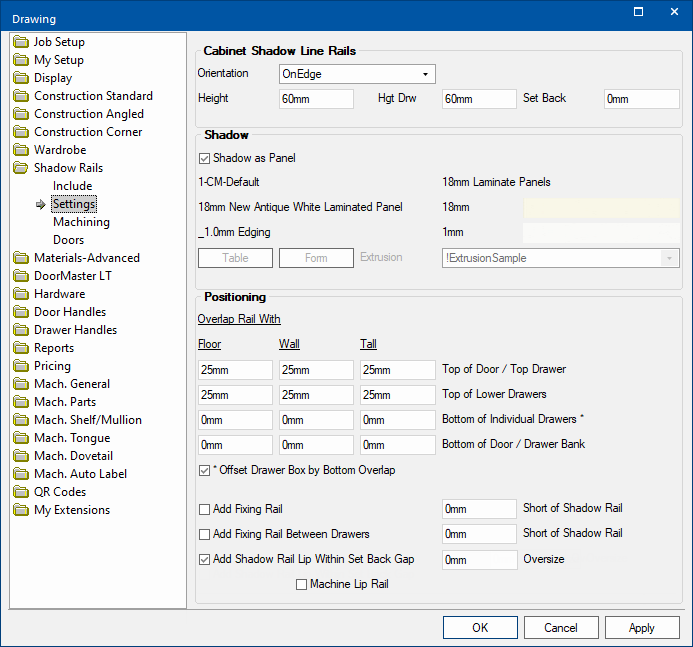
Drop list selection of Flat or OnEdge
Height of the shadow rail above the top drawer.
Height of every shadow rail except the top one.
Example of Height settings
Option of having the shadow rail positioned at a specific distance behind the drawer front.
Example of Set Back
A setting of 20mm moves the shadow rail back by that distance.
If enabled/ticked, then the material used is as set as the default on the Materials-Advanced > Panel page.
If unticked, as shown above, the material can be manually selected using the Material drop lists.
Top of Door/Top Drawer is how far the top drawer will overlap the top shadow rail.
Top of Lower Drawers is how far the bottom drawers (all drawers apart from the top drawer) will overlap the lower shadow rails.
Bottom of Individual Drawers is how far the bottom edge of all drawers (except the bottom drawer) will overlap the shadow rails.
Bottom of Door/Drawer Bank is how far the bottom edge of the bottom door/drawer will overlap the Bottom of the cabinet’s carcass.
Example of Overlap settings
If the Offset is enabled, it offsets the box of the drawer by the bottom overlap.
If Offset option is unticked/off, it positions the drawer without the overlap. Therefore, if the offset is large, your drawer would then collide with the rail.
The option basically shifts the drawers up by the bottom drawer overlap, ensuring there is clearance.
A Fixing Rail can be enabled with a set distance Short of Shadow Rail entered in the applicable edit boxes.
A Lip can be added within the Set Back gap by enabling the option Add Shadow Rail Lip Within Set Back Gap.
If ticked/enabled, the edit box allows an 'Oversize' measurement to be entered and the Machine Lip Rail option becomes available.
Example of Added Lip
A setting of 20mm moves the shadow rail back by that distance and a lip added into this area.